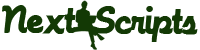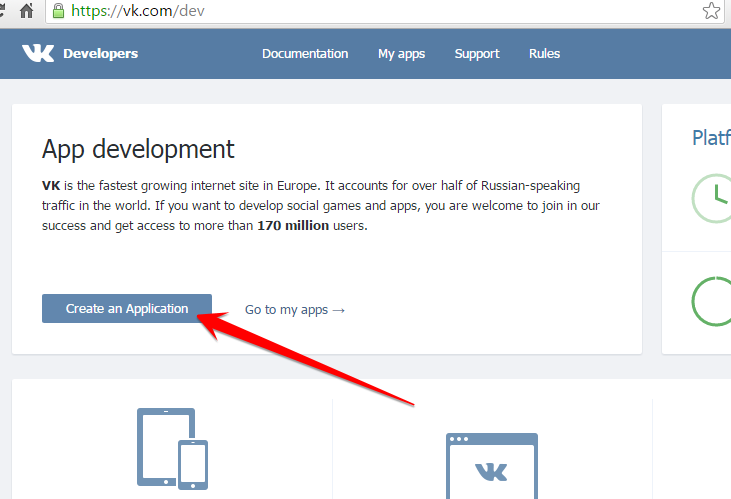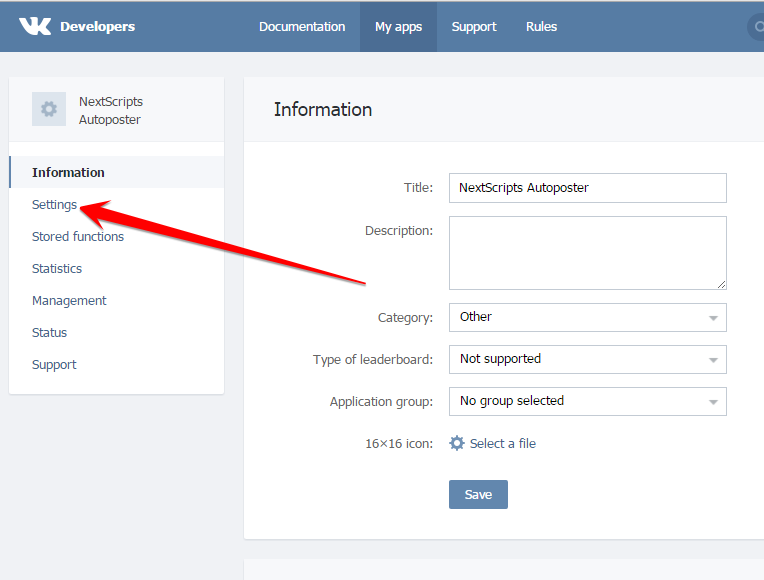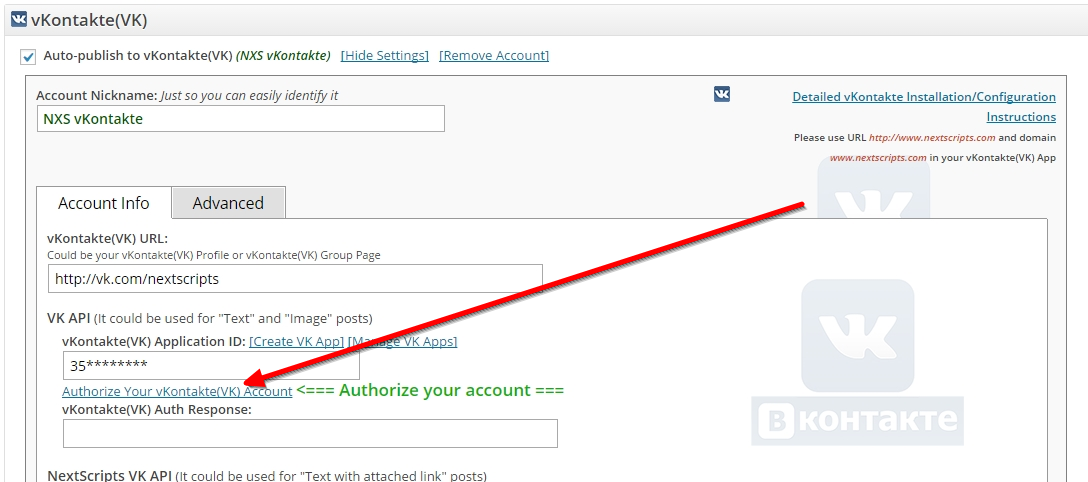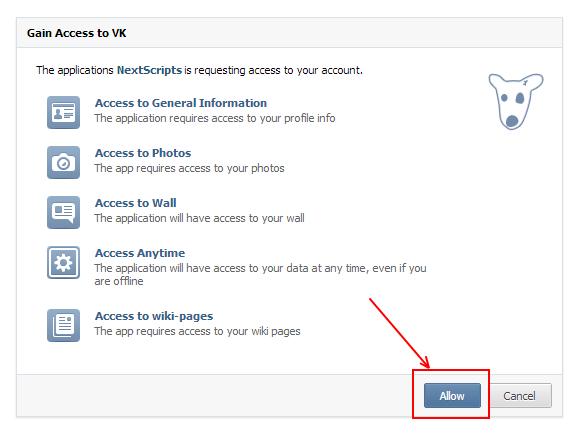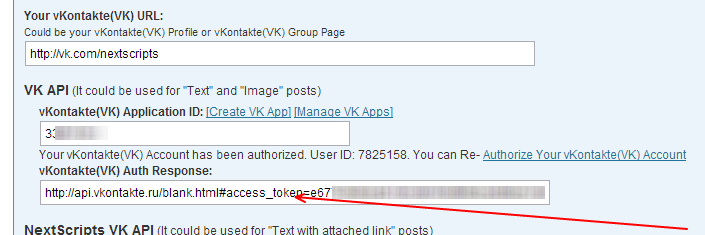Setup/Installation: vKontakte – Social Networks Auto-Poster for WordPress
Important Note: VK API for uploading images is NOT compatible with “Always use secure connection” setting. If you choose to make “image” posts to VK please make sure this option is ‘OFF’.
vKontakte Configuration
1. Create an app for your website.
1. Login to your vKontakte account.
2. Go to the Developers page https://vk.com/dev. Click “Create an Application” button.
3. Fill “Title”, select “Standalone Application” for “Category” click “Connect Website”. (Important! Make sure you have selected “Standalone Application”, other types won’t work)
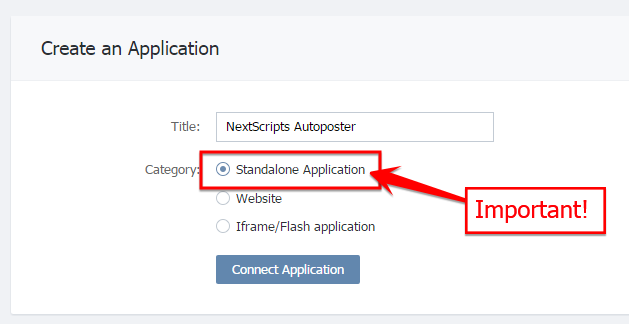
Please use your own information, don’t literally re-type “NextScripts Blog”, “NextScripts.com” and other sample info.
4. Enter your mobile number, get SMS, enter the code or confirm “Push” action on your smartphone.
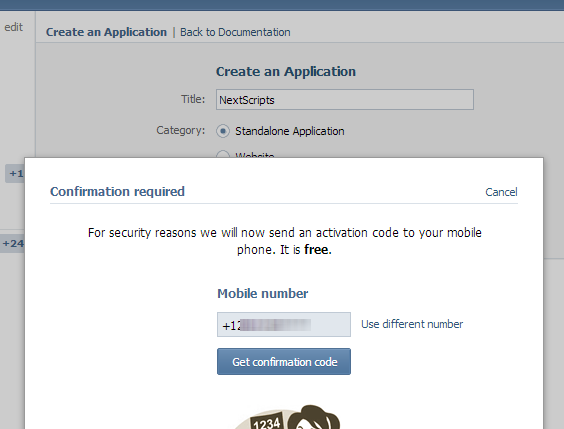
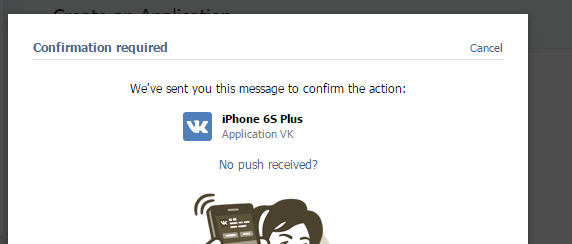
4. (!Important!) Please set “Application Status” to “Application on and visible to all”. “Click “Save”
– Notice Application ID on this page.
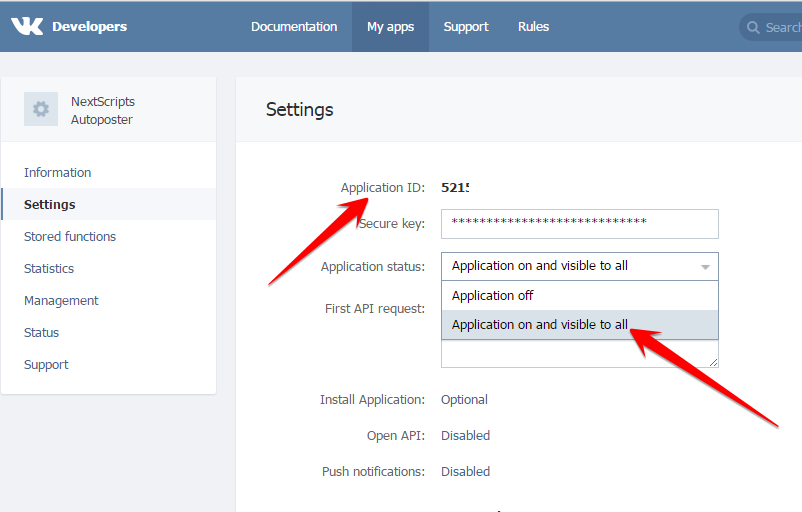
2. Connect vKontakte to your WordPress.
1. Login to your WordPress Admin Panel, Go to the Settings->Social Networks AutoPoster Options.
2. Click green “Add new account” button, select “vKontakte” from the list.
3. Fill “Your vKontakte URL” with your personal vKontakte URL or your Group page URL.
4. Fill “vKontakte(VK) Application ID” from step 4 above.
3. Authorize vKontakte for your WordPress.
1. Click “Update Settings”. Notice new link “Authorize Your vKontakte Account”.
2. Click “Authorize Your vKontakte Account” and follow the authorization wizard.
3. Wizard will finish at the page with the long URL. Please copy that URL completely and past it to the “vKontakte(VK) Auth Response” field.
4. [Optional – “Pro” only step]. Enter your username and password to be able to create “Text with attachment” post types.
5. Your vKontakte account is ready to use.
How to setup each type of Social Network
~ Facebook Configuration~ Twitter Configuration
~ Google+ Configuration
~ Pinterest Configuration
~ App.Net Configuration
~ Blogger Configuration
~ Delicious Configuration
~ Deviantart.com Configuration
~ Diigo Configuration
~ Flickr Configuration
~ [New]MailChimp Configuration
~ [New]Medium Configuration
~ [New]Instagram Configuration
~ Instapaper Configuration
~ LinkedIn Configuration
~ LiveJournal/Dreamwidth Configuration
~ [New]Ok.ru Configuration
~ Reddit Configuration
~ [New]Telegram Configuration
~ Scoop.It Configuration
~ Stumbleupon Configuration
~ Tumblr Configuration
~ Plurk Configuration
~ vBulletin Configuration
~ vKontakte(vk.com) Configuration
~ Blog.com/Wordpress.com Configuration
~ YouTube Configuration
~ [New]Weibo Configuration
~ [New]Yo Configuration
~ [New]500px Configuration
Have problems? Please check out the Troubleshooting FAQ page.