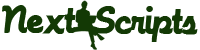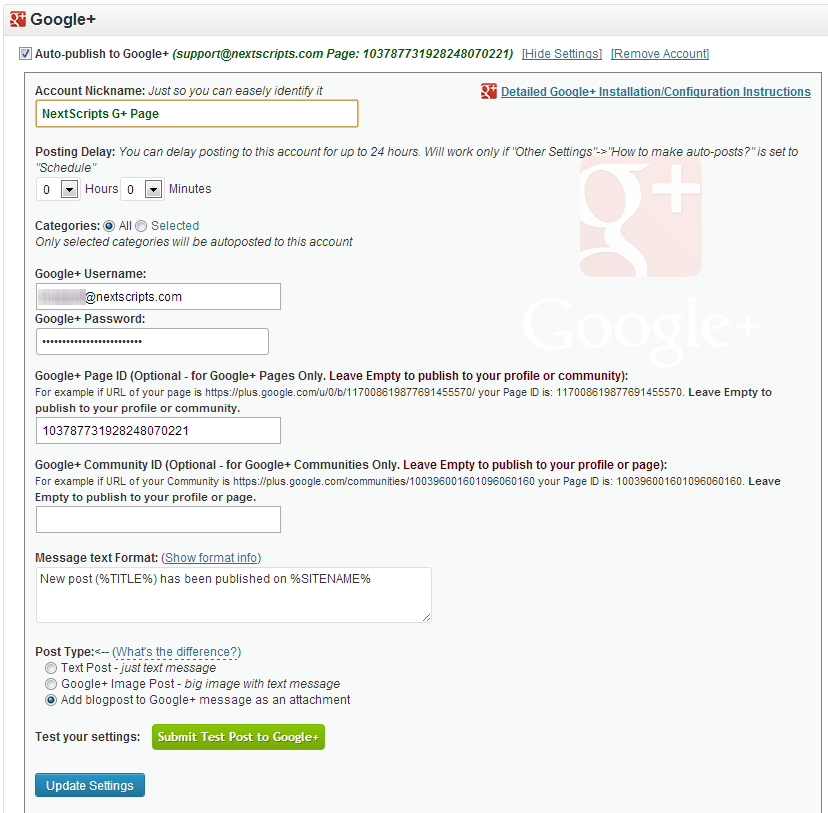Setup/Installation: Google+ – Social Networks Auto-Poster for WordPress
Please see the new (SNAP Version 3.7.8 or later) “Setup/Installation: Google+ (Google Plus)“
Important! Google+ don’t have a built-in API for automated posts yet. You need to get a special API library to be able to post to Google+.
SNAP can autopost to your profile, bisiness pages and communities.
Connect Google+ to your WordPress.
1. Login to your WordPress Admin Panel, Go to the Settings->Social Networks AutoPoster Options.
2. Click green “Add new account” button, select “Google+” from the list.
3. Fill Google+ Login and Password.
If you are posing to your profile, then you are done. Do not fill the next two fields. If you are using Business Page Manager account you are done as well. Business page acts like profile for Business Page Manager accounts.
4. [Optional] (For Google+ business pages only] Fill the ID of your page. You can get this ID from your page’s URL. If your URL is https://plus.google.com/u/0/b/117008619877691455570/ – your ID is 117008619877691455570. Leave Empty to publish to your profile or community. Also please leave empty if you are publishing to business page and using a special “page admin” account (like myPageAdminID@pages.plusgoogle.com).
[Important] If you already got the non-numeric custom URL from Google (like +NextScripts), you can’t use it as your Page ID. Please see here how to get the numeric pageID.
Please note that if your URL shown as https://plus.google.com/u/0/b/117008619877691455570/117008619877691455570/posts your ID is still 117008619877691455570, don’t enter the number twice.
4. [Optional] (For Google Communities Only] Fill the Community ID of your page. You can get this ID from your page’s URL. For example if URL of your Community is https://plus.google.com/communities/100396001601096060160 your Page ID is: 100396001601096060160. Leave Empty to publish to your profile or page.
3. Your Google+ is ready to use.
Troubleshooting FAQ:
Question: I’ve setup my Google account, but when I click the test button I get a message “Your username/password incorrect” or “You are not authorized to publish to this page”. I am 100% sure I have correct Username and Password and I can post to that page.
Answer: Your Google Plus account might be locked for the new apps.
Solution:
1. Temporary Unlock your Google account for new apps:
– Login to your Google+ account from the browser and go to the https://www.google.com/accounts/UnlockCaptcha
– You will see page asking you to “Allow a new application to access your account”. Click “Continue”.
– You will get a message that you have 10 minutes to connect your application.
2. Go to the WP Admin Panel->Settings->Social Networks AutoPoster. Setup your Google+ settings.
3. Click “Submit Test Post to Google+” button.
How to setup each type of Social Network
~ Facebook Configuration~ Twitter Configuration
~ Google+ Configuration
~ Pinterest Configuration
~ App.Net Configuration
~ Blogger Configuration
~ Delicious Configuration
~ Deviantart.com Configuration
~ Diigo Configuration
~ Flickr Configuration
~ [New]MailChimp Configuration
~ [New]Medium Configuration
~ [New]Instagram Configuration
~ Instapaper Configuration
~ LinkedIn Configuration
~ LiveJournal/Dreamwidth Configuration
~ [New]Ok.ru Configuration
~ Reddit Configuration
~ [New]Telegram Configuration
~ Scoop.It Configuration
~ Stumbleupon Configuration
~ Tumblr Configuration
~ Plurk Configuration
~ vBulletin Configuration
~ vKontakte(vk.com) Configuration
~ Blog.com/Wordpress.com Configuration
~ YouTube Configuration
~ [New]Weibo Configuration
~ [New]Yo Configuration
~ [New]500px Configuration
Have problems? Please check out the Troubleshooting FAQ page.