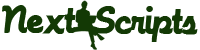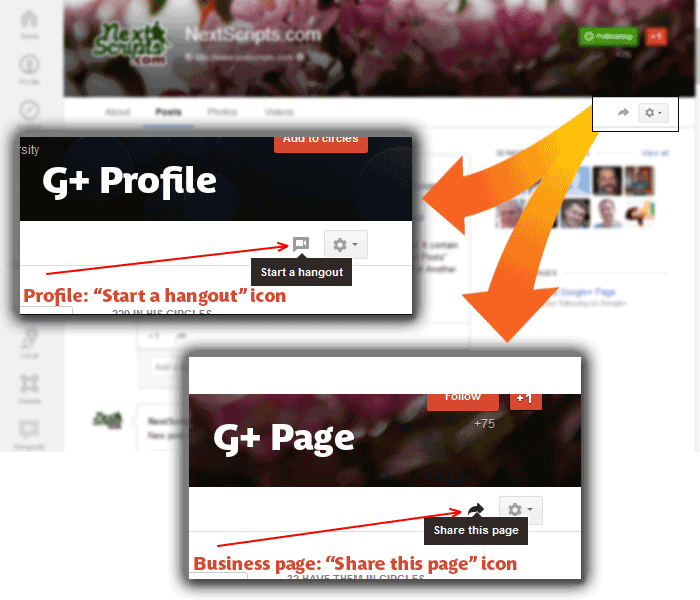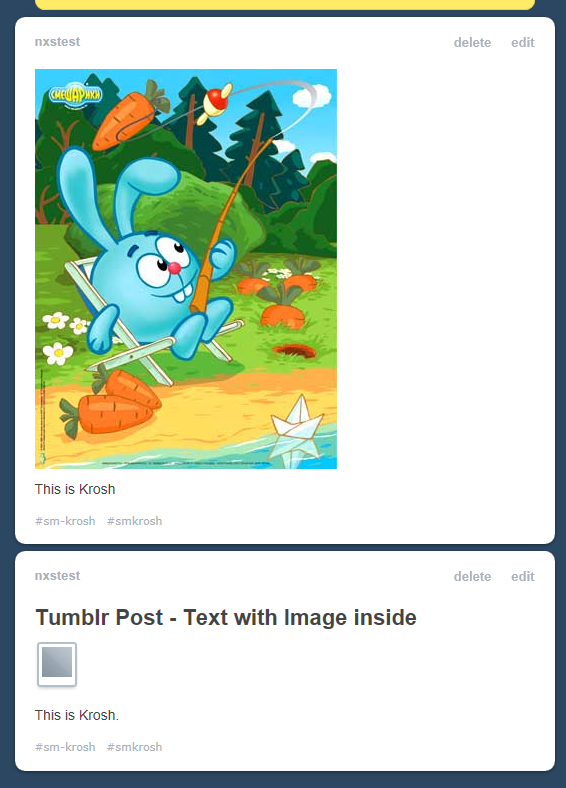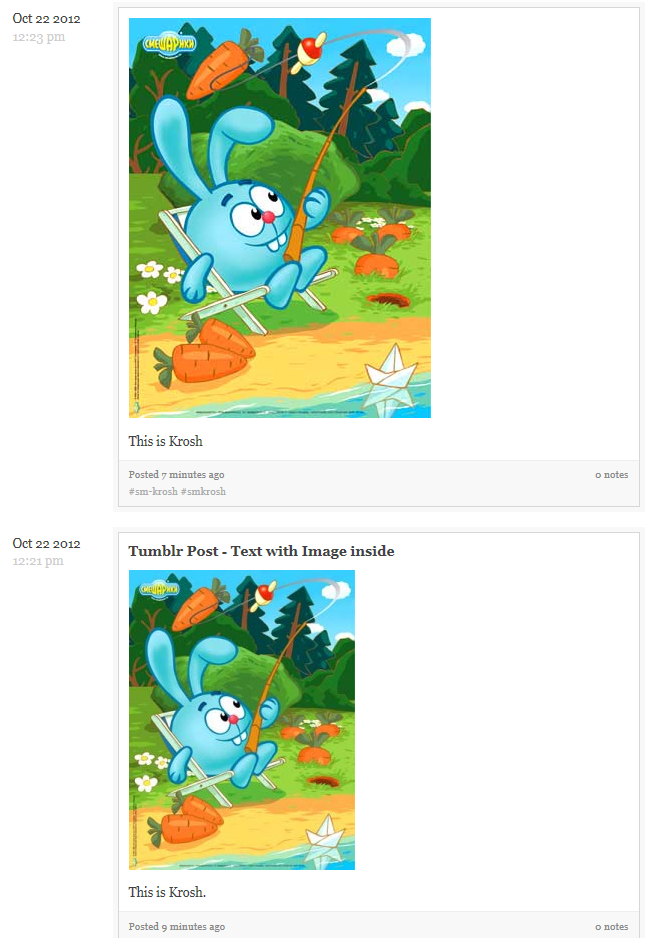Search by tag «help»
Entries found: 3
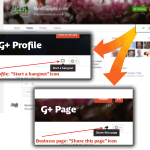
Google+ New Interface – How to distinguish profile from business page
Google recently changed Google+ design a little bit and as part of it the “Page” icon has been removed from the business pages. While now profiles and business pages look almost exactly the same, there is still a way to tell the difference.
Please look at the top right corner under the cover image. If you see “Start a hangout” icon you are on the profile, if you see “Share this page” icon you are on the business page.
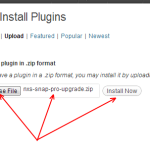
New way to upgrade to “Pro”
Yesterday WordPress temporarily took down our plugin page from it’s repository for the guidelines violation. The reason was the way we were doing “Upgrade to Pro”. We made it that way for your convenience, but we need to follow WordPress guidelines. Another step will be required to get the upgrade from now on. We will try to make the transition as smooth as possible, but some of you might loose the “Pro” functionality with the 2.4.0 and 2.4.1 updates.
Here is what needs to be done to restore the “Pro”.
1. Visit http://www.nextscripts.com/mypage and download new “NextScripts: SNAP Pro Upgrade Helper” plugin.
2. Install and activate “NextScripts: SNAP Pro Upgrade Helper” plugin. Please see installation instructions if you are not sure how to do it.
3. Most probably step #2 will restore your “Pro” features, if not re-Enter your “Activation Key”.
If you still don’t see “Pro” features please contact support we will help you on the priority basis.
We apologize for the inconvenience, but this is necessary step in order for us to keep the plugin.
.
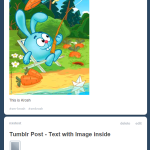
Tumblr: “Text” post vs “Image” Post
There are two ways of posting images to Tumblr.
1. Text post with images inside. Tumblr does support some HTML in the posts, so you can just send html source of your blogpost and all images from there should appear on Tumblr. There is one problem with that. Tumblr treats such images as “external”. It means that if you look at your Tumblr website those images will show up fine, but if you look at your post from Dashboard (or any other internal tumbler page) you will the famous little grey “polaroid” box instead of the actual pictures. There is nothing could be done about it, this is Tumblr imposed functionality. You will need to click the box to see the image. it doesn’t matter how this image were posted. You can create text post manually, insert image in the post using the “tree” icon and the reuslt will be the same – little grey “polaroid” box on all internal pages.
2. Image (Photo) post. Image posts don’t have titles, they use pictures instead. Those pictures will show up everywhere including Dashbord, “tagged” pages and your Tumblr website.
Please take a look at the screenshots to better understand the difference:
The lower post is made as “Text” post that has image in it. When you look from Dashboard or from tumblr.com/tagged/ it shows tiny grey box instead of the image. if you look from Tumblr website (yoursite.tumblr.com) image looks fine.
Th top post made as an “Image” post.
View from the Dashboard:
View from the Tumblr website: